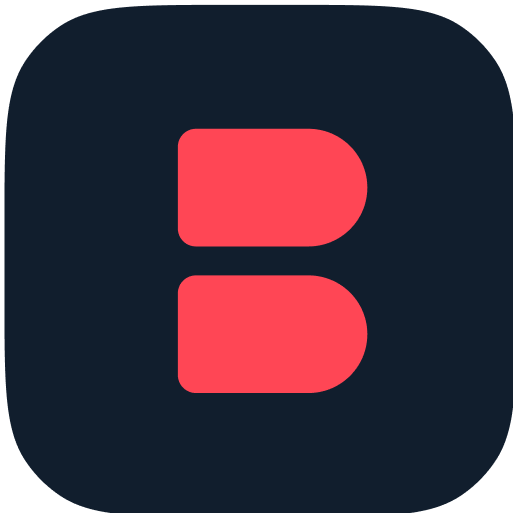If you want to integrate LearnDash with Solid Affiliate to keep your WordPress site running on autopilot, Bit Integrations—the powerful No-Code automation and integrations plugin—will help you to connect LearnDash with Solid Affiliate and send data smoothly to save you time and resources.
What is Bit Integrations?
Bit Integrations is a WordPress automation plugin that connects your WordPress site with 240+ apps and platforms, allowing you to automate workflows without coding.
With this automation plugin, you can easily transfer data between tools like CRMs, email marketing platforms, and spreadsheets, streamlining repetitive tasks to save time and increase productivity.
How to Integrate Solid Affiliate with LearnDash Using Bit Integrations(Step for Integrations) :
Step 1: Install & Create Integration
To install Bit Integrations on WordPress, go to your dashboard, click Plugins > Add New, search for “Bit Integrations”, install, and activate it.
Then navigate to the Bit Integrations dashboard and click “Create Integration” to set up a new connection.
Note: Try the Bit Integrations pro version on towp.io to easily integrate LearnDash with Solid Affiliate. Just install and activate the trigger then configure the trigger, action, and map fields, and finally, send data to LearnDash using Solid Affiliate.
Step 2: Choose Your Trigger Integration
Choose Solid Affiliate as the Trigger in Bit Integrations, this is the option that starts the automation. Select the specific event to start the process. Proceed to the next step.
Step 3: Choose Your Action Integration
Select LearnDash as the Action, this is where the automation will take place. And then authorize Bit Integrations to connect with LearnDash. Once connected, you’re ready to proceed.
Step 4: Map Up Your Fields
Match the information from Solid Affiliate to the fields in LearnDash. For example, map the “Name” field in Solid Affiliate to the “Name” field in LearnDash. Make sure everything is mapped correctly to prevent errors in LearnDash integration with Solid Affiliate.
Step 5: Test Your Integration
Start the automation to ensure it works correctly. Then, check LearnDash to confirm the information was received as expected.If the test works as expected, Your Solid Affiliate LearnDash automation is now live!
Troubleshooting Tips :
If Bit Integrations isn’t sending data after setup, try these quick fixes:
Check Trigger & Action: Confirm the right events are chosen and happening in Connect Solid Affiliate to Solid Affiliate.
Verify Field Mapping: Ensure each field is correct in Solid Affiliate with LearnDash.
Check Reauthorize, Update Plugins, Run a New Test & Clear Caches then Send data to LearnDash using Solid Affiliate.
Need More Help?
You’ve successfully connected Solid Affiliate and LearnDash with Bit Integrations, Encounter any issues please follow the Documentation on the Bit Integrations website or connect with support.
Integrating Solid Affiliate with LearnDash LMS | Step-by-Step Tutorial | Bit Integrations
More use cases of Solid Affiliate Integration
More use cases of LearnDash Integration