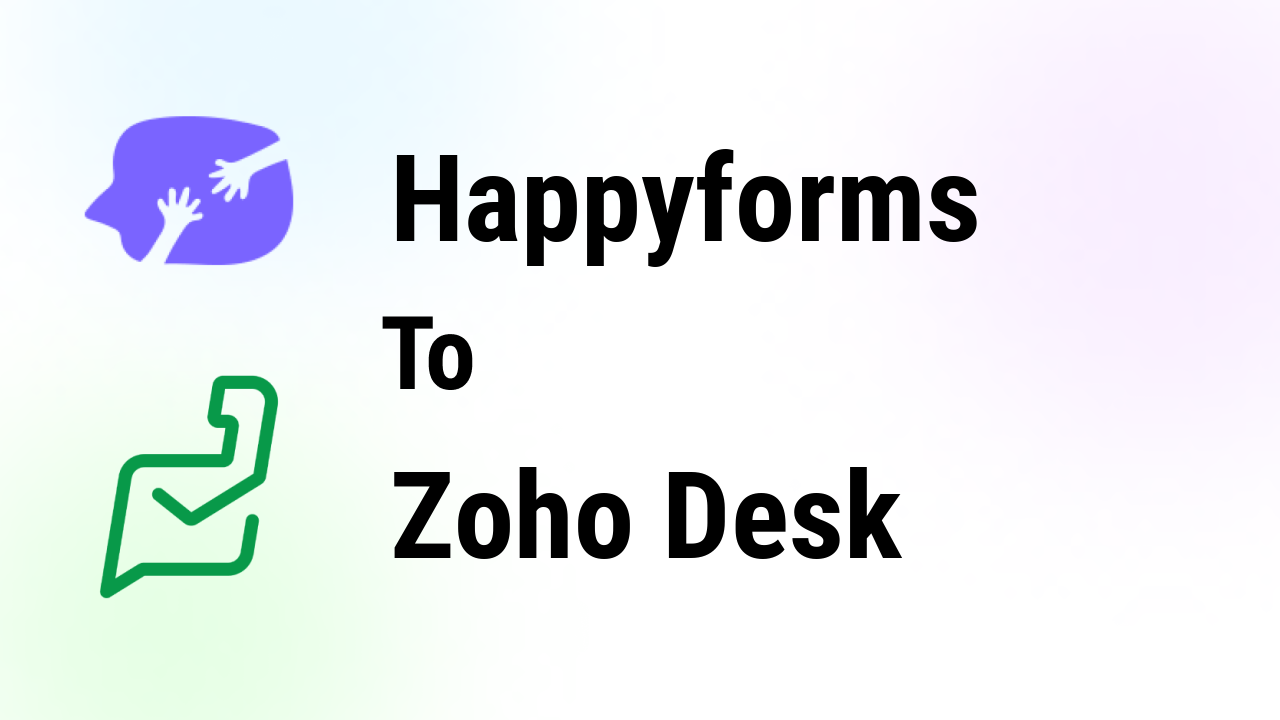Sylhet, Bangladesh



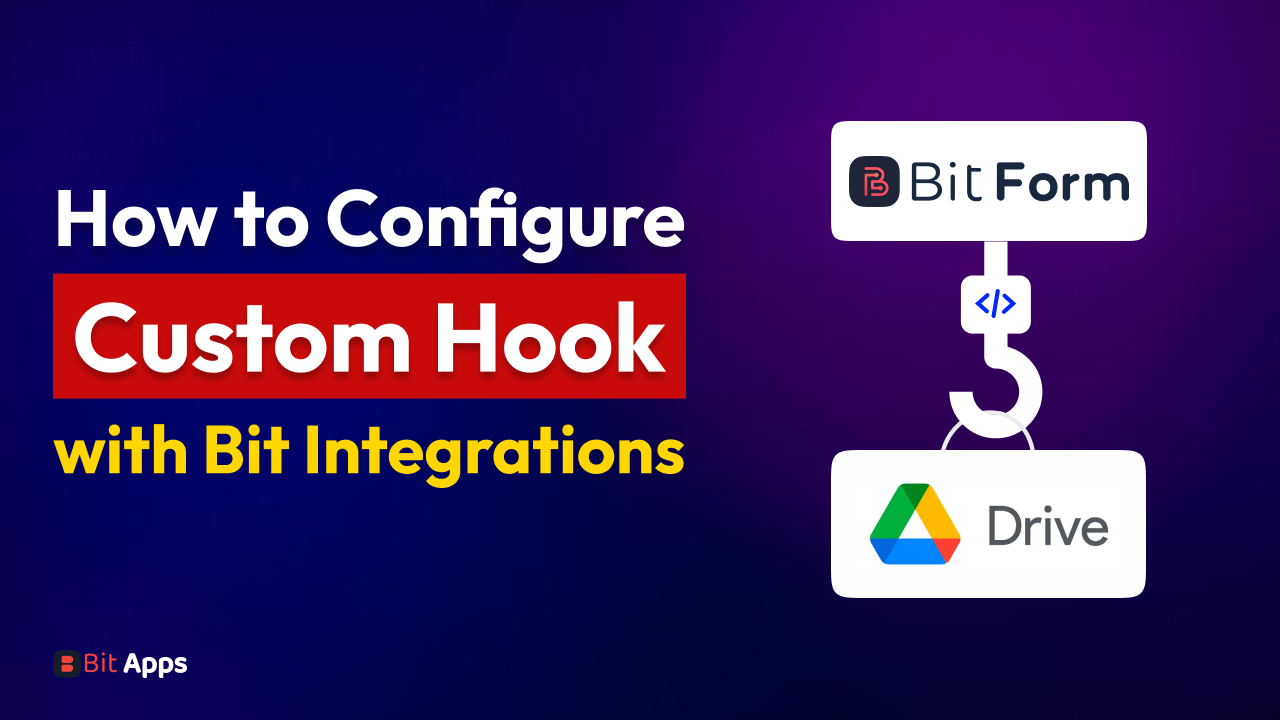
Using custom hook in WordPress through the Bit Integration plugin is a simple process. Bit Integrations is a versatile plugin designed to connect various triggers and actions within an application or software environment. It is a powerful tool for automating processes and integrating different systems or applications. The core functionality of Bit Integrations lies in its ability to seamlessly link specific events (triggers) to corresponding responses (actions).
Well, No idea about triggers and actions? Go through the text below.
Suppose you want to automatically add a new subscriber to a MailChimp mailing list whenever someone submits their details through a form created with a form builder. In this scenario, The trigger is the submission of the form created using the form builder. Whenever someone actually fills out the form on your website and submits it, this event (the form submission) triggers the automated process.
A trigger is nothing but an event that initiates an automated sequence. It’s the “if” part of an “if-then” scenario.
On the contrary, the action here is adding the submitted details (like name and email) to a specific mailing list in MailChimp. After the form is submitted, the Bit Integration plugin automatically takes the information (like the submitter’s email address) and adds it to your chosen MailChimp list.
The question now is, though, why it matters to use the custom hook feature on a WordPress website. Why use WordPress’ custom hook functionality when you have a ton of action hooks for triggers in your bit integrations?
A custom hook in Bit Integration is a feature that you can configure to perform a specific action or react to a unique event (trigger) that the standard options don’t already address. This customization is crucial because it allows you to adapt the system to meet your specific operational requirements and automate unique processes.
For example, imagine you’re using a form builder that isn’t natively supported by Bit Integration. You could create an action hook that triggers an action in your CRM tool, like automatically creating a new task, whenever a specific event occurs in another application, such as receiving a high-priority email. This level of personalization ensures that your workflow automation is perfectly aligned with your business’s unique needs and practices.
If you want to send data from a submitted form to any CRM or google drive or any platform for business purposes you can do that within a second using Bit Integrations. But what if you want to send data from a form builder not previously integrated by Bit Integrations? Here Bit Integration allows you to add a hook using the Custom Hook features in WordPress.
For instance, let’s say you bought Bit Form Pro and want to add a hook to Bit Form, a form builder plugin that Bit Integration may not have integrated at this time. Thus, an action hook for the Bit Form trigger can be added here by utilizing the custom hook. Bit Integrations makes it really simple. But before that, I will show you how to use an action hook that is already integrated with the Bit Integrations plugin.
Transform the way you handle data and automate processes by seamlessly integrating custom hooks with Bit Integration. Follow these straightforward steps to enhance your operational efficiency:
Here I will show you how to configure an action hook with a form which is automatically integrated before by the Bit integrations. After that, I will show you how to configure an action hook using a custom hook.
Step 1: initiate your integrations
Kick-off by accessing your Bit Integration Dashboard. Start a new journey by clicking the “Create Integration” button. This is your first step towards a smarter workflow.

Step 2: Select Your Desired Action Hook
In the world of Bit Integrations, each action hook is a gateway to new possibilities. Choose the action hook that aligns with your goals from the array of options available.

Step 3: Configure with Kadence Blocks Form
Choose Your Hook: Delve into the dropdown menu and select a hook that fits your needs. For example, “Kadence Blocks Form.
Fetch Data: Click the “Fetch” button to retrieve data related to your selected hook.

Step 4: Submit and Retrieve Form Data
Form Submission: Head over to Kadence Blocks Form, submit your form, and then return to your integration page.
Data Retrieval: Witness the magic as your submitted data appears on the integration page.

Step 5: Value Mapping and Primary Key Identification
Locate Your Value: Click the + icon and explore the “object” section to find your submitted value. Select the value once identified.

Unique Key Selection: Determine a unique identifier for each form entry. This could be a form ID or a PostID. If these aren’t available, craft a hidden field to serve as a unique key.

If you wish to set up an action hook that hasn’t been integrated into Bit Integrations yet, you can do so now. Bit Integration offers you a choice in this situation. Bit Integrations has a custom hook option that you can use in WordPress to add any personalized hook.

Step 1: Select Your Hook
Select “Custom Hook” from the menu. Then copy the hook of the trigger that you want to connect here. for instance, here I am using Bit Form’s hook as a custom hook name “bitform_submit_success.” Just copy it, then paste it here. by the way, you can find all of the hook lists on this page.
Before attaching the trigger’s hook using a custom hook, you must purchase the trigger (such as a form builder).

Step 2: Complete the Integration Process
Final Form Submission: Submit your form via Bit Form and return it to your integration page.

Final Data Retrieval and Setup: Repeat the process of locating your value, selecting it, and setting up a unique key to complete your custom hook setup.