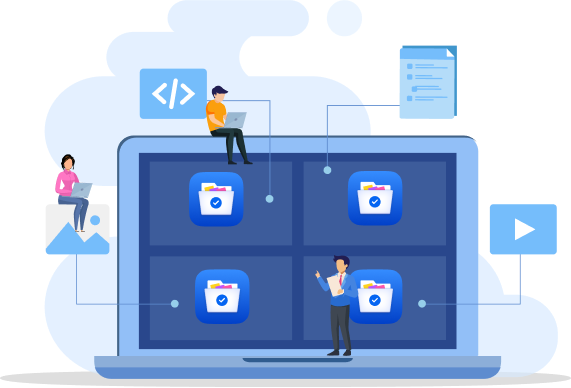
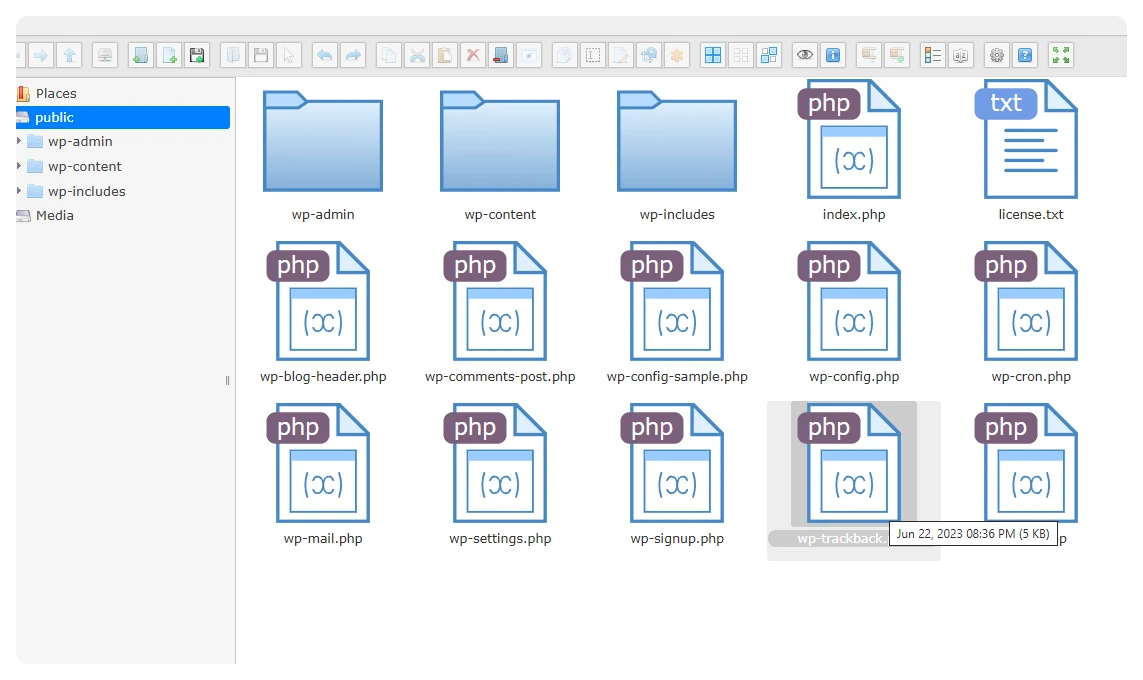










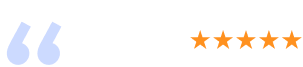
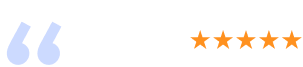
File Manager – 100% Free & Open Source File Manager Plugin for WordPress | Bit File Manager” is open source software. The following people have contributed to this plugin.
Yes, file/folder permission can be changed like cPanel and other hosting management interfaces. It is very easy. Just right click on the file and you will see a menu named **Change Mode **. Clicking will open a dialogue box, where you can update the file permission, just like cPanel.
