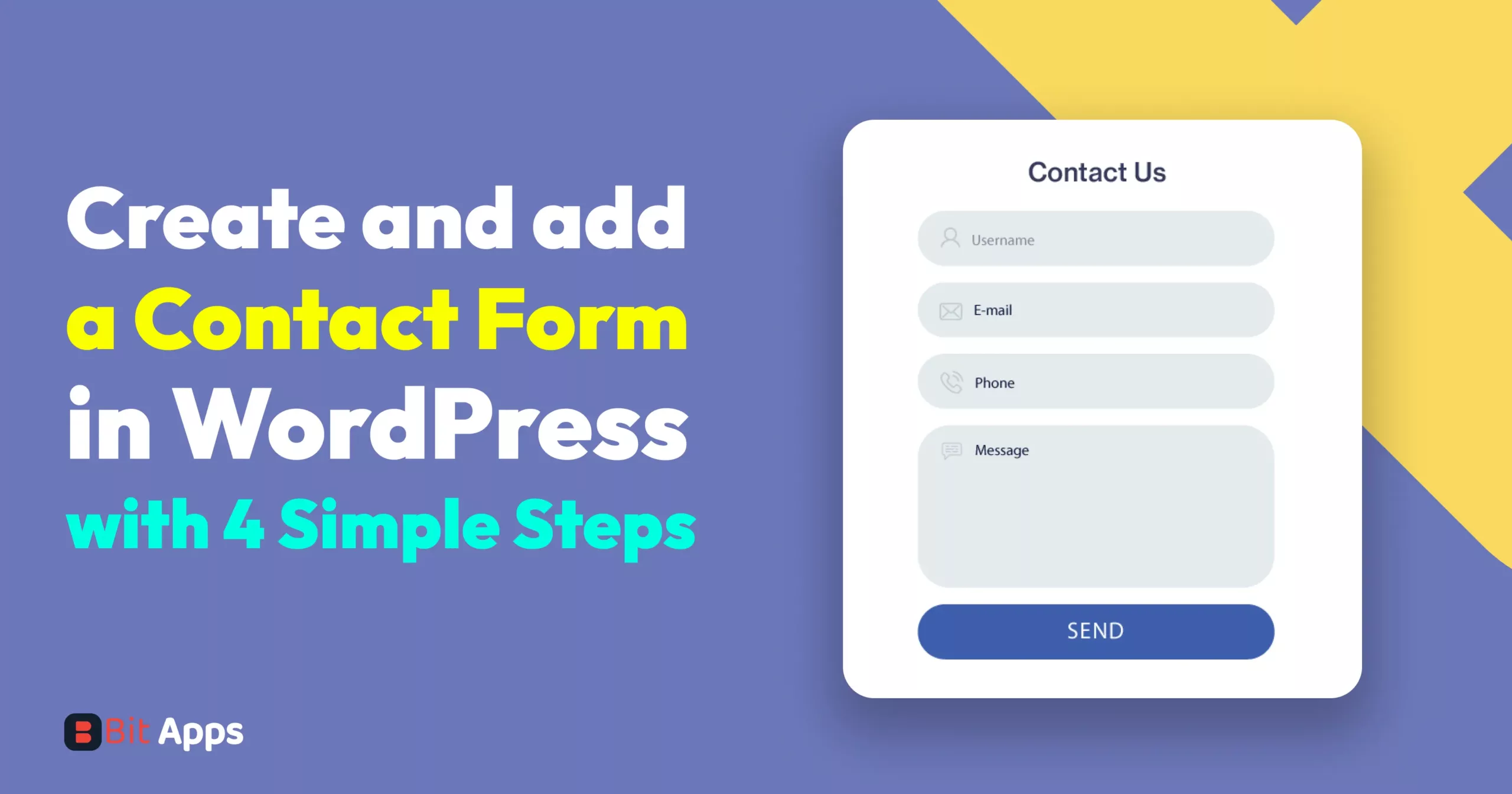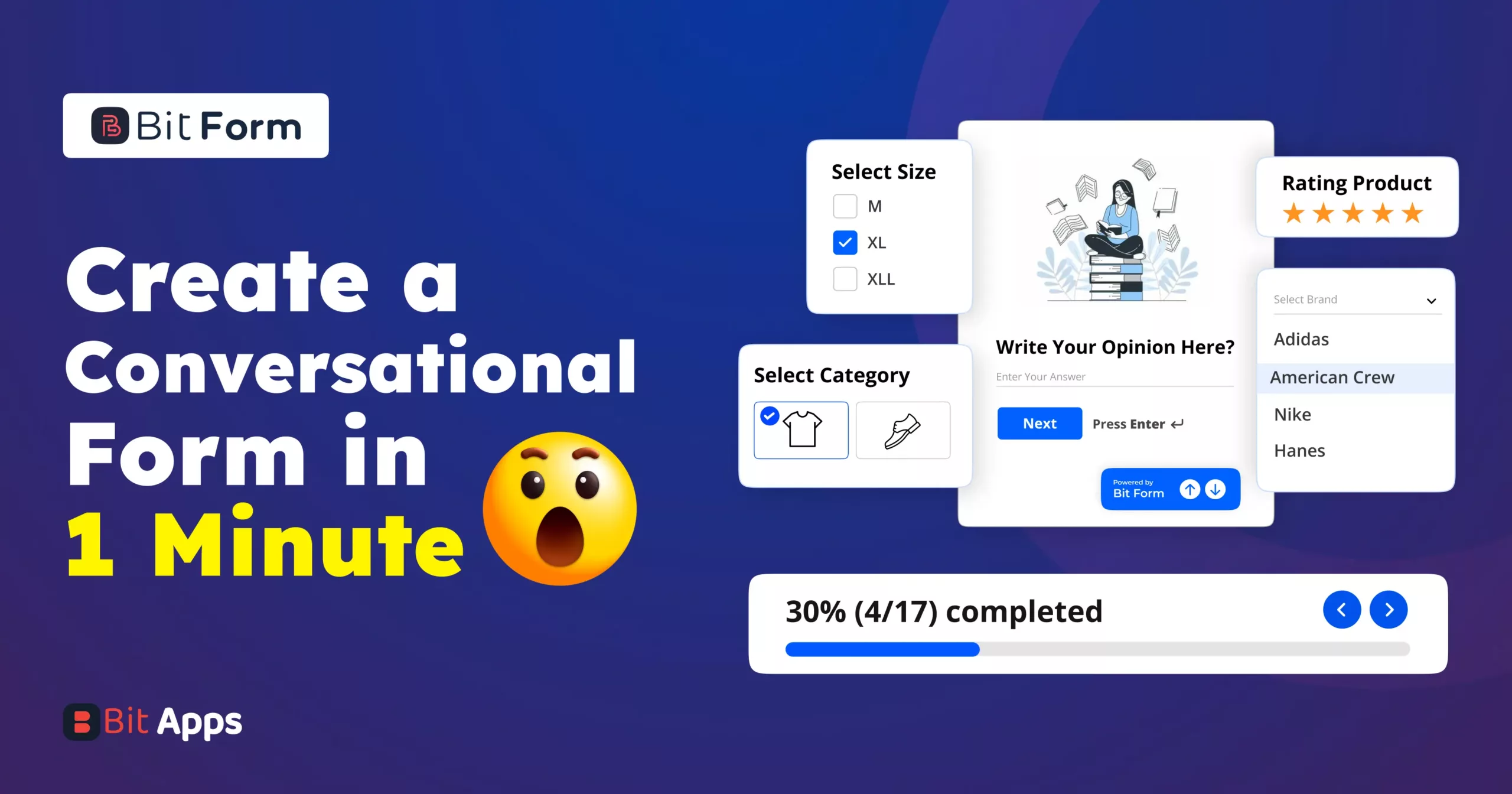Sylhet, Bangladesh



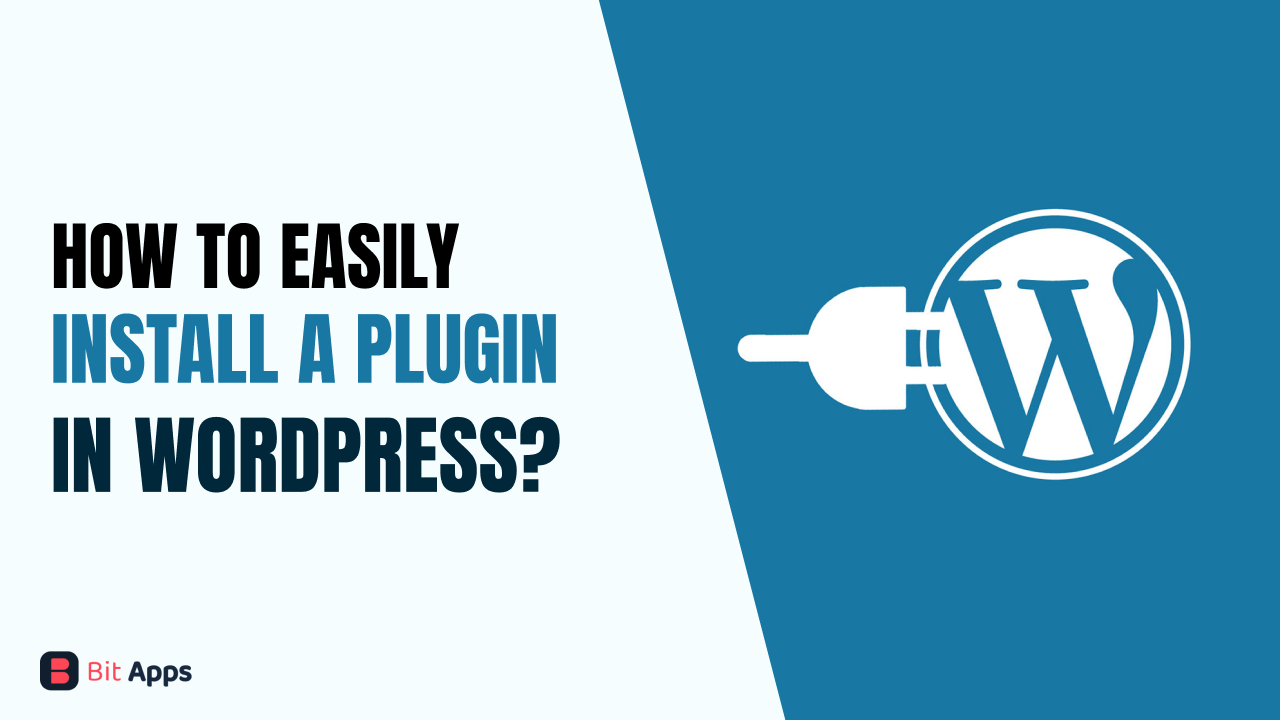
In the context of websites and content management systems like WordPress, plugins are pieces of software that add specific features and functionality to your website. They are like “apps” for your website, allowing you to extend its capabilities beyond what comes built-in.
Plugins are designed to simplify the process of adding new features or customizing your site without needing to write code from scratch. Well, let me explain to beginners how to install a plugin in WordPress, especially if you are new to WordPress and are unsure of how to do it.
Well, before installing a WordPress plugin you can check some things that are needed. If you want to know about it, you can read it or you can go to the direct action points.
Customization: Plugins enable you to tailor your website to your specific needs and preferences. Whether you want to add a contact form like Bit Form plugin, a social media feed, or an e-commerce store, there’s likely a plugin for it.
Efficiency: Rather than spending time and effort coding complex features, you can use plugins to save time and get your website up and running faster.
Scalability: Plugins allow your website to grow with your needs. As your site evolves, you can add or remove plugins to accommodate changes.
By the way, before installing a plugin you should check some specific points as they are going to maintain the security, functionality, and performance of your website as well as ensure a positive user experience.
Beginners may quickly choose which plugin will improve their website’s performance, functionality, and user experience by concentrating on these factors.
Purpose: Clearly define what you want to achieve with the plugin. Do you need it to improve SEO, enhance security, add a new feature, or optimize performance? Knowing your goal helps you choose the right plugin.
Reputation: Only download plugins from reputable sources, such as the official WordPress Plugin Directory or well-known third-party developers. Avoid downloading from random websites to minimize security risks.
Compatibility: Ensure the plugin is compatible with your website’s version of WordPress or your chosen platform. Incompatibilities can lead to issues.
Reviews and Ratings: Check user reviews and ratings to gauge the plugin’s quality and user satisfaction. Look for plugins with positive reviews and a substantial number of active installations.
Updates and Support: Verify that the plugin receives regular updates and has a responsive support team. This ensures ongoing compatibility and helps if you encounter problems.
Performance Impact: Be mindful of the performance impact of the plugin. Some poorly-coded plugins can slow down your website. Choose plugins that are known for being lightweight and efficient.
Security: Security is crucial. Always keep plugins up to date, as outdated plugins can be vulnerable to security threats. Choose plugins with a good security track record.
Backup: Before installing any plugin, perform a full backup of your website. This precaution can save your site in case something goes wrong during the installation or if the plugin causes conflicts.
Documentation: Review the plugin’s documentation to understand how it works, how to configure it, and any potential conflicts with other plugins.
Testing: If possible, install the plugin on a staging or test website first to ensure it works as expected without disrupting your live site.
There are three several ways to install a plugin in WordPress. By utilizing the WordPress plugin directory, uploading a plugin Zip file, and manually installing a plugin over FTP.
Action:
1. Go to your WordPress dashboard and on the left side you will see a plugin option.

2. Hover on it you will see an add new option. Click on Add new

3. After clicking here, you will see a search bar and write Bit Form

4. Click on the “Install Now” button. It may take some time so please be patient

5. Now click on the ‘Activate’ button. If you want to learn more about Bit form, you can click the “More Details” button for better understanding.

6. Now you will be able to see the Bit form plugin on the left side of your WordPress dashboard. It’s so simple to install a plugin in WordPress.

If you buy a premium plugin, purchase it from a third party, or from the developer’s official website, you need to upload the ZIP file to the WordPress dashboard and activate it. Let me assist you so that you may comprehend better. It’s easy.
Actions:
1. Download the plugin ZIP file from a third-party or developer’s official website. Here you may have to create a membership account as you are going to purchase this plugin. For example, go to bitapps.pro developer’s official website to get the premium plugin. After successfully registering in a membership account you will see a dashboard here. You have to download the file.

2. Log in to your WordPress dashboard.
3. Go to Plugins > Add New.
4. Click the “Upload Plugin” button at the top of the page.

5. Choose the ZIP file you downloaded and click “Install Now.”
6. Activate the plugin after installation.
7. Now click on the license

8. You will see a page like the below one. Click on “Connect with Bit Apps Subscription”.

9. After clicking on it you will get a successful message.

This is good for intermediate users or those who want complete control over plugin installation. But I must say to follow the above two procedures as they are easy to install.
Actions:
1. Download the plugin ZIP file and extract it on your computer.
2. Connect to your website using an FTP client (e.g., FileZilla).
3. Navigate to the wp-content/plugins directory on your server.
4. Upload the entire plugin folder to this directory.
5. Log in to your WordPress dashboard and activate e the plugin.
Now, new users may be wondering how they would gain from using these plugins. You may profit from using these plugins in a variety of ways, and I’ll give you an example of that. The use of numerous plugins allows beginners to greatly improve their WordPress websites without writing any code. Here are some examples of things you can achieve with plugins:
Contact Form: You can add a contact form builder plugin to your website using plugins like Bit Form, WP Forms, Ninja Forms and many others. This allows visitors to reach out to you without revealing your email address. Among them, Bit Form Pro is the cheapest and lightweight form builder plugin.
Additionally, the Bit Form plugin is free to use. There are accessible tutorials on YouTube that you may view if you need help understanding the form builder plugin.
SEO Optimization: Plugins like Yoast SEO or All in One SEO Pack help you optimize your content for search engines, improving your site’s visibility in search results.
Social Media Sharing: Plugins such as Bit Social or Fs Poster enable you to auto-post from WordPress to your social media account By scheduling it to keep consistency and grow your site or business in a jiffy.
E-commerce Store: With the WooCommerce plugin, you can turn your WordPress site into a fully functional online store, allowing you to sell products and manage inventory.
Page Builder: Create custom layouts and design pages using drag-and-drop page builder plugins like Elementor or Beaver Builder.
Automator or Integration: Plugin like Bit Integration or Uncanny Automator Uncanny Automator essentially acts as a bridge between various plugins and systems within your WordPress website, allowing you to create customized automated workflows without needing to write code. This can save time and streamline your website’s operations, making it more efficient and user-friendly
Google Maps Integration: Embed interactive maps on your site using plugins like WP Google Maps.
Backup: Use plugins like UpdraftPlus or BackWPup to automate backups of your website, ensuring you can restore it in case of data loss or issues.
Free plugins are available at no cost, while premium plugins are paid and often offer more features, support, and updates.
Yes, you can install and activate multiple plugins simultaneously from the WordPress admin panel.
Plugin updates often include bug fixes, security enhancements, and new features. Keeping plugins updated is essential for security and performance.
Deactivate the problematic plugin from the WordPress dashboard or via FTP. If you’re unable to access your dashboard, use FTP to delete or disable the plugin.
Research plugins in the official WordPress Plugin Directory read reviews, and consider the number of active installations and developer support.
Yes, it’s a good practice to back up your website before making any significant changes, including installing or updating plugins, to prevent data loss.
While most plugins are safe, it’s essential to stick to reputable sources, keep plugins updated, and regularly scan your site for security vulnerabilities.
Free plugins can be great, but premium plugins often offer more features and support. It depends on your needs and budget.
Yes, you can uninstall plugins at any time. Deactivate and delete them from your admin panel.