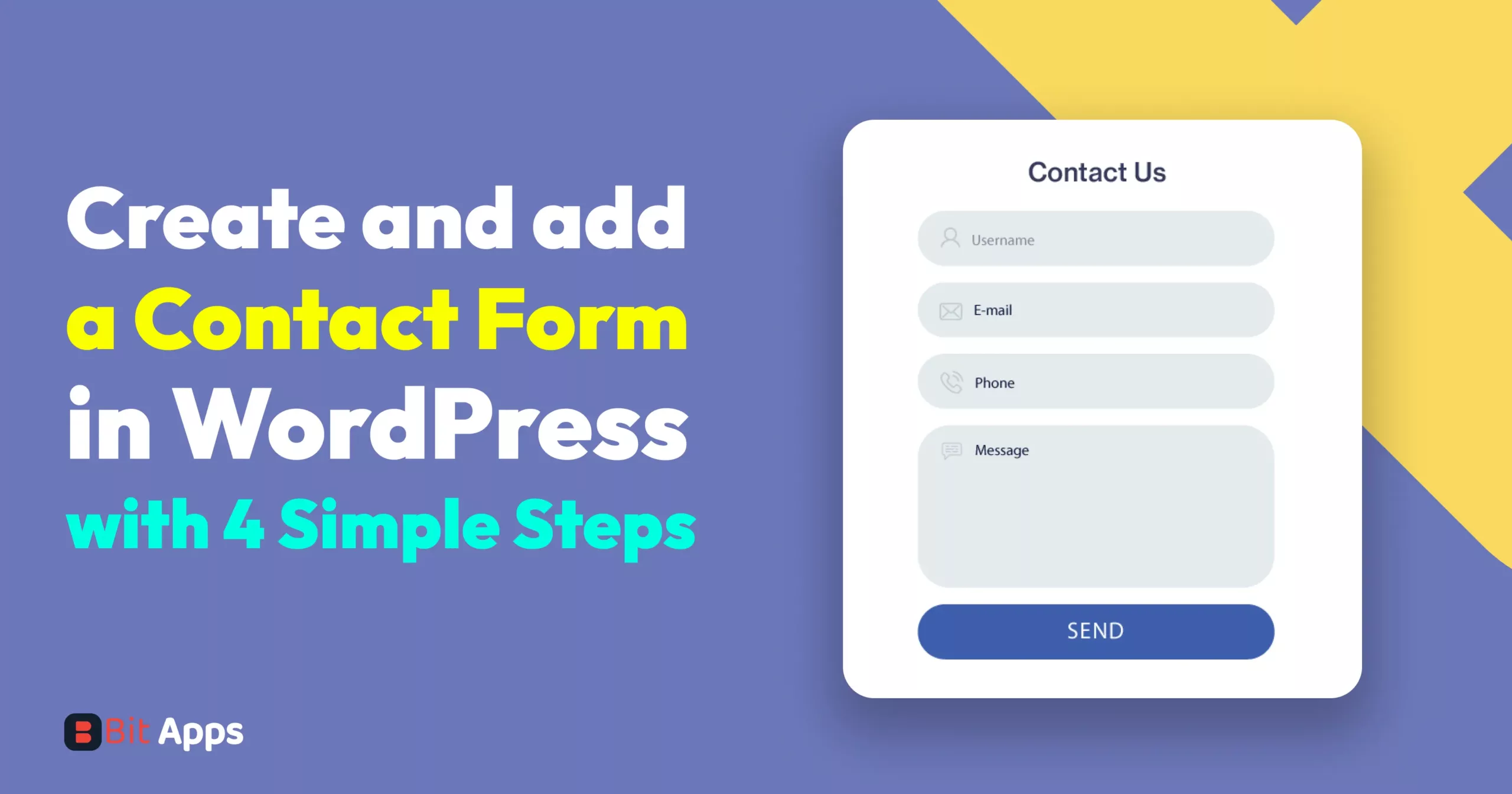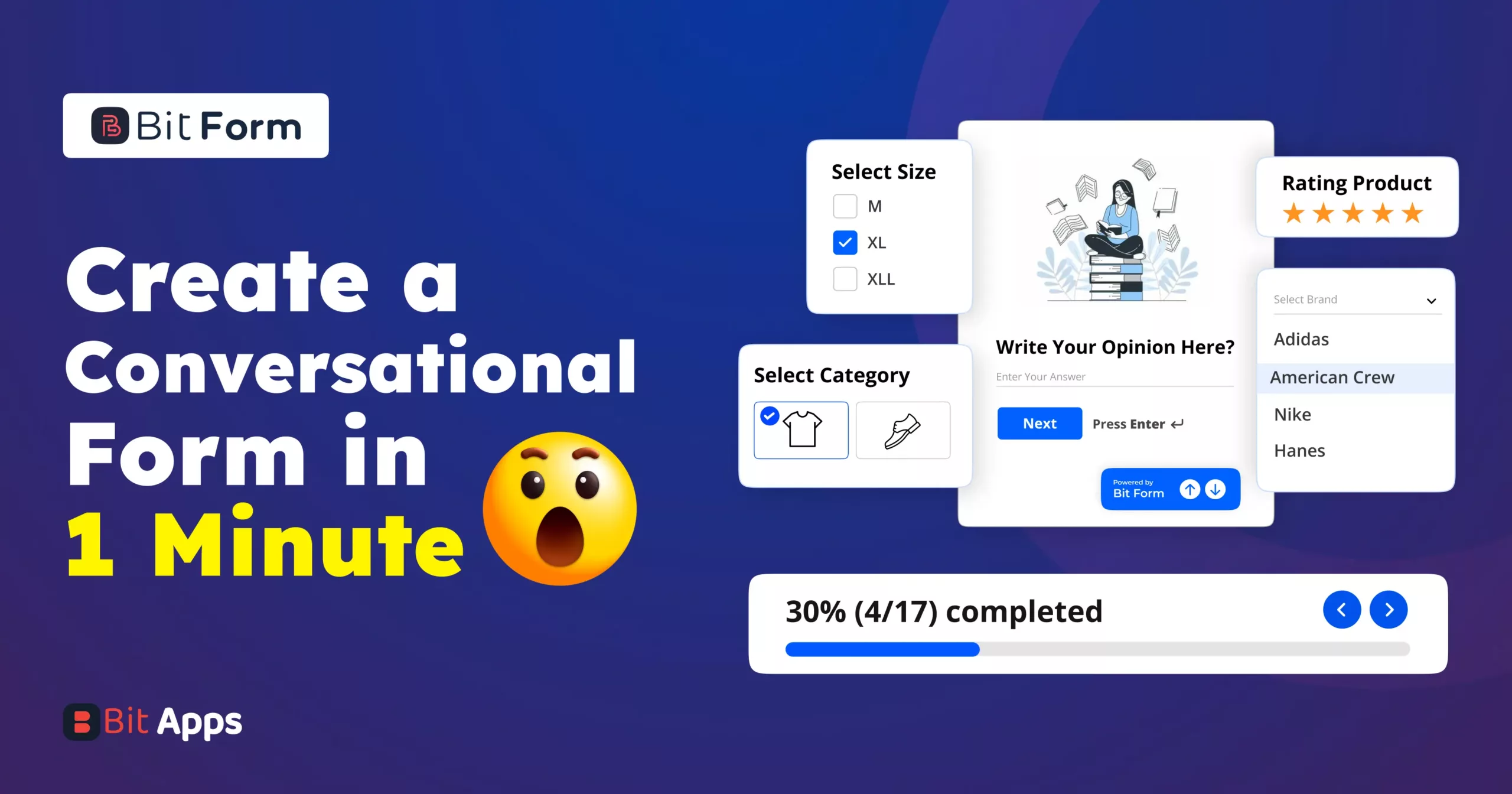Sylhet, Bangladesh



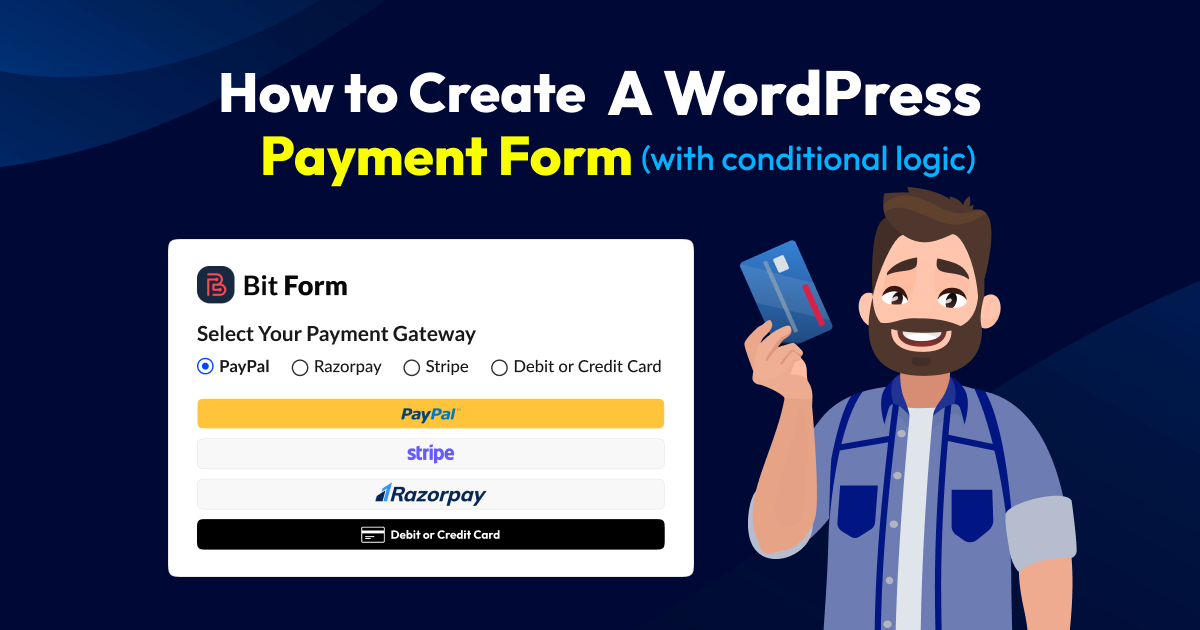
Adding a payment option to WordPress is essential for facilitating online transactions, increasing revenue, and providing a seamless and professional experience for your customers. It’s a critical component for any online business or website looking to monetize its products or services.
However, it’s a very simple process to create a WordPress payment form with multiple payment options applying conditional logic. You have to follow just three simple steps. Before applying these 3 steps, you have to install a Form builder plugin in WordPress to create an advanced payment form.
Adding a payment option to a WordPress website is important for several reasons, especially if you run an online business or e-commerce store. Here are some key reasons why adding a payment option to WordPress is important:
E-commerce: If you’re selling products or services online, you need a way to accept payments from customers. A payment option allows you to securely process transactions, which is essential for conducting business on the Internet.
Convenience: Offering a payment option on your WordPress site makes it convenient for your customers to make purchases without leaving your website. This can lead to higher conversion rates, as customers are less likely to abandon their shopping carts.
Professionalism: Having a payment option on your website adds to the professionalism of your online business. It reassures customers that you are a legitimate and trustworthy seller.
Expanded Customer Base: By accepting online payments, you can reach a global audience. Customers from anywhere in the world can purchase your products or services, which can significantly expand your customer base.
Improved User Experience: Integrating a seamless payment option can enhance the overall user experience on your website. Customers can quickly and easily complete transactions, leading to higher customer satisfaction.
Revenue Generation: Adding a payment option is crucial for generating revenue from your website. It allows you to monetize your products, services, or content, leading to potential profitability.
Subscription Services: If you offer subscription-based products or services, a payment option is essential for setting up recurring billing and automatic renewals.
Donations and Fundraising: For nonprofit organizations, bloggers, or content creators, accepting donations through a payment option can be a primary source of funding.
Security: WordPress offers various payment plugins and integrations that are designed to be secure and compliant with industry standards. This ensures the protection of both your business and your customers’ sensitive information.
Analytics and Reporting: Many payment solutions provide detailed analytics and reporting tools that can help you track sales, customer behavior, and other important metrics, allowing you to make informed business decisions.
Let’s go to the direct action point on how to create a WordPress payment form.
First, You have to integrate all available payment methods before making a payment form on your WordPress site. Payment gateway configuration and integration with Bit Form Pro are quite simple. Bit Form is the most advanced and lightweight form builder plugin. If you want to learn more about Bit Form, you may read this one.













After clicking on the publishing button you will see a short code, just copy this code and go to the WordPress dashboard. Then go to the page where you want to put this form and paste this code here. Once you have updated or published your WordPress page, the payment form will appear on the page.
Now this Advanced payment form is available, your users may transfer money. If your form is a little lengthier, try to create a multi-step form and place the payment step at the very end. Your user will find it simpler to fill out this form and utilize it to transfer payment.
Action: Copy shortcode→go to the WordPress dashboard→page→paste it to the page where you want to put this form→click on the update or publish button of the page.

Consider factors like transaction fees, supported countries, ease of integration, security, and compatibility with your business needs. Research and read reviews to make an informed decision.
No, it’s highly recommended to have an SSL certificate (HTTPS) on your website for security. Most payment gateways require it to encrypt sensitive customer data during transactions.
It’s advisable to have a business bank account for separating personal and business finances. Some payment gateways may require it for verification.
Here including all payment gateways provide sandbox or test environments. You can use these to simulate transactions without actual money changing hands, ensuring everything works correctly.
Payment errors can occur due to various reasons, such as incorrect card details, insufficient funds, or issues with the payment gateway. Ensure your customers receive clear error messages for troubleshooting.
Look for official documentation> https://bitapps.pro/docs/bit-form/
Support forums> https://www.facebook.com/bitappsfb
Online tutorials> https://www.youtube.com/@bit-apps/videos
These resources can help you troubleshoot issues.
If you want to offer subscription services, use plugins like WooCommerce Subscriptions or a payment gateway that supports recurring billing. Configure the settings and pricing accordingly.